map window
The map window contains esri ArcGIS geographical content.
-
tap the map tab to open the map window
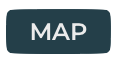
-
use the Location pull-down to select center map view

-
use the Data Layer pull-down to toggle active data layer display

media window
The media window contains content specific to the selected Location. Or content driven by link icons.
-
tap the media tab to open the media window

-
pause / play / scrub video content with touch gestures

app controls
The app controls are located below the media / map window. They can be expanded with the 'controls' tab, or collapsed via the 'X' tab.
-
control tabs: map, media, close-controls

-
link icons are below the control tabs, at the bottom of the screen.





